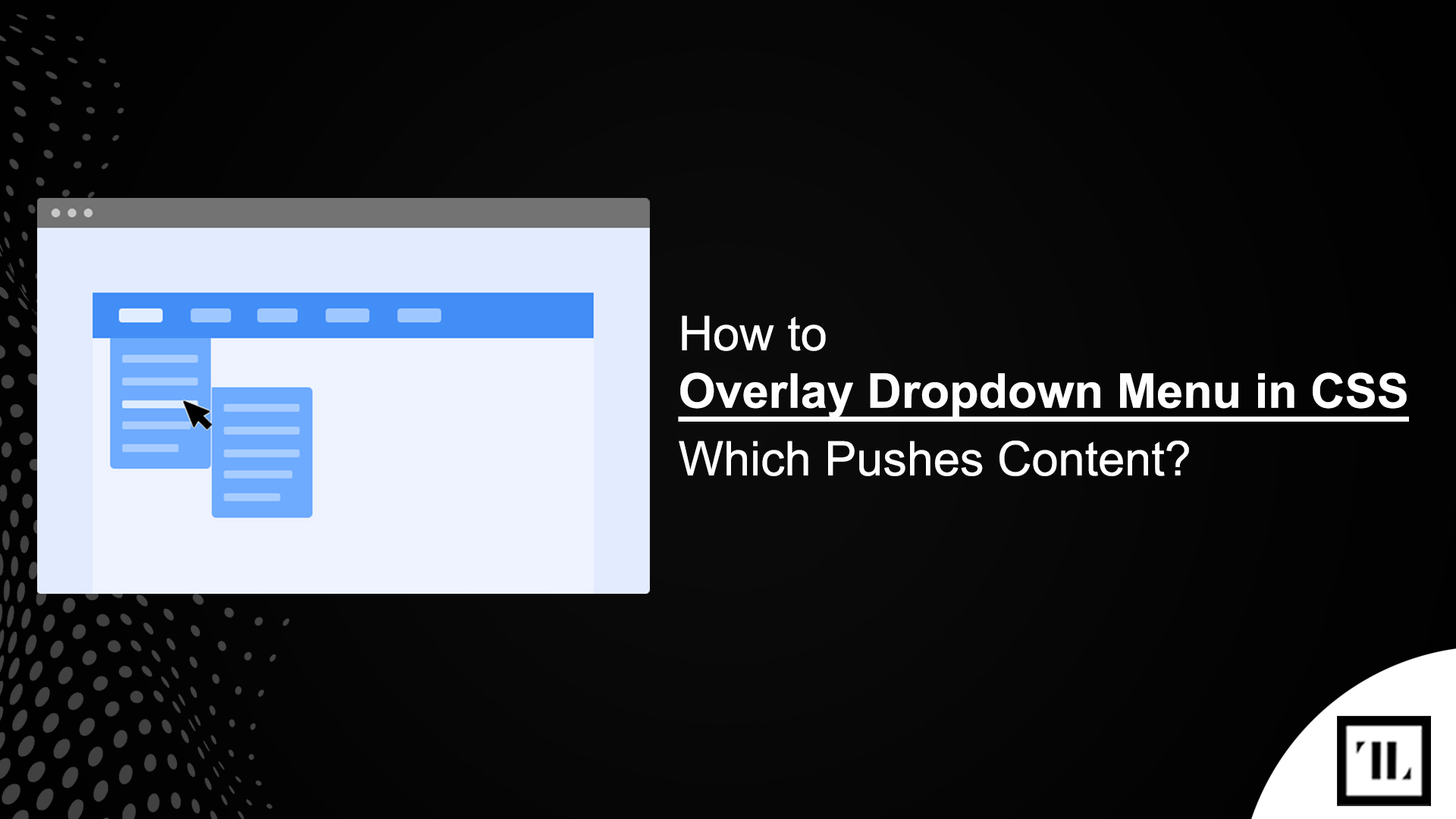
Navigating a website should be a seamless experience; however, many users are frustrated by poorly designed menus. Traditional dropdown menus can obscure content, detracting from usability and creating a disjointed user experience that may drive visitors away.
Fortunately, there is a solution: you can create an overlay dropdown menu in CSS that pushes the content down instead of covering it.
This guide will empower you to design a functional and aesthetically pleasing dropdown menu that enhances user navigation on your website.
What You Need to Know Before Getting Started?
Before diving into the implementation of an overlay dropdown menu, there are a few key concepts and tips to consider:
- HTML Structure: Understanding how to structure your HTML is crucial. The dropdown menu needs to be properly nested within <nav> and <ul> tags to maintain semantics and accessibility.
- CSS Basics: Familiarity with CSS properties such as display, position, and margin will help you manipulate the menu effectively. You should know how to write styles for hover effects to create an engaging user experience.
- User Experience (UX) Principles: An overlay dropdown menu should enhance usability. It should not distract or confuse users. Always consider how your menu design impacts the overall navigation flow.
- Browser Compatibility: Ensure that your CSS works across different browsers. What looks good in one browser may not appear the same in another. Testing your dropdown menu on multiple platforms is essential.
- Responsive Design: Consider how your dropdown will behave on mobile devices. A dropdown that pushes content can significantly improve usability on smaller screens, but it should be designed to function effectively across all devices.
Understanding Overlay Dropdown Menus
Overlay dropdown menus are versatile components that transform how users interact with your site. Unlike conventional dropdowns, which simply hide content, an overlay dropdown pushes existing content down, ensuring everything remains accessible. This approach optimizes screen real estate and helps keep users focused on their tasks.
Benefits of Using Overlay Dropdown Menus
| Benefit | Description |
| Improved Usability | Ensures that content is visible and accessible without obstruction. |
| Enhanced Aesthetics | Provides a modern, clean look that aligns with contemporary design trends. |
| Increased Engagement | Keeps users focused on their tasks, minimizing distractions. |
Creating a Basic CSS Dropdown Menu
Step 1: Establishing the HTML Structure
Start by setting up the HTML for your dropdown menu. Below is a simple structure to copy and paste into your code editor:
html
<nav>
<ul class="dropdown">
<li><a href="#">Menu</a>
<ul class="dropdown-content">
<li><a href="#">Item 1</a></li>
<li><a href="#">Item 2</a></li>
<li><a href="#">Item 3</a></li>
</ul>
</li>
</ul>
</nav>
Step 2: Styling the Dropdown Menu with CSS
Next, you will apply some CSS to style your dropdown menu. The following rules create a basic dropdown effect:
CSS
nav {
position: relative;
}
.dropdown {
list-style-type: none;
margin: 0;
padding: 0;
}
.dropdown-content {
display: none;
position: absolute;
background-color: #f9f9f9;
min-width: 160px;
z-index: 1;
}
.dropdown li:hover .dropdown-content {
display: block;
}
Tips for Styling
- Maintain Consistent Styling: Use uniform colors, fonts, and spacing to ensure your dropdown menu aligns seamlessly with your overall website design.
- Hover Effects: To enhance interactivity, consider adding hover effects to dropdown items. For instance, changing the background or text color can provide visual feedback to users.
You Might Also Like:
When to Use or Avoid A Hamburger Menu in Web Design?
How to Create an Overlay Dropdown Menu in CSS
Step 3: Enhancing the Dropdown
You need to adjust the CSS to make the dropdown overlay while pushing content down. Here’s the updated code:
CSS
.dropdown-content {
display: none;
position: relative; /* Changed from absolute to relative */
background-color: #f9f9f9;
min-width: 160px;
z-index: 1;
}
.dropdown li:hover .dropdown-content {
display: block; /* Show dropdown on hover */
transition: all 0.3s ease; /* Smooth transition */
}
.dropdown li:hover {
margin-bottom: 20px; /* Pushes content down */
}Tips for Implementation
- Transitions: Adding a transition property allows for a smoother appearance of the dropdown, enhancing the overall UX.
- Accessibility: Use ARIA roles and properties to make your dropdown accessible to screen readers, ensuring all users can navigate effectively.
Step 4: Testing the Dropdown
After implementing the dropdown menu, test it across various devices and browsers. Check for any layout issues or functionality problems.
Example Implementation
Here’s a complete example of an overlay dropdown menu that pushes content down. You can use the following HTML structure as a full code snippet:
html
<!DOCTYPE html>
<html lang="en">
<head>
<meta charset="UTF-8">
<meta name="viewport" content="width=device-width, initial-scale=1.0">
<link rel="stylesheet" href="styles.css">
<title>Overlay Dropdown Menu</title>
</head>
<body>
<nav>
<ul class="dropdown">
<li><a href="#">Menu</a>
<ul class="dropdown-content">
<li><a href="#">Item 1</a></li>
<li><a href="#">Item 2</a></li>
<li><a href="#">Item 3</a></li>
</ul>
</li>
</ul>
</nav>
</body>
</html>TRIOTECH LABS’ Development Services: Get The Website You Want!
At TRIOTECH LABS, we specialize in creating custom websites tailored to your needs. Whether you’re looking for a professional e-commerce solution, a responsive design, or a complete website overhaul, our expert team is here to bring your vision to life. With our dedication to quality and user experience, we ensure your website looks great and functions seamlessly.
Contact Us Today for Custom Website Development!
Conclusion
By implementing an overlay dropdown menu in CSS that pushes content, you can significantly enhance user experience and maintain content accessibility, making your website more user-friendly. By following this guide, you’ll acquire the skills necessary to implement an effective, visually appealing, and functional dropdown menu.
Final Tips
- Iterate on Feedback: After launching your dropdown menu, gather user feedback. Adjust the design based on usability insights to improve the experience continually.
- Stay Updated: Keep learning about CSS and web design best practices. As design trends evolve, your menus should too.
Remember, a well-structured menu is the backbone of a successful website. Perfect this essential component, and watch as it improves navigation and keeps users engaged.
Read Our Blogs!
Mastering the Sticky Navigation Bar: Essential Guide!
