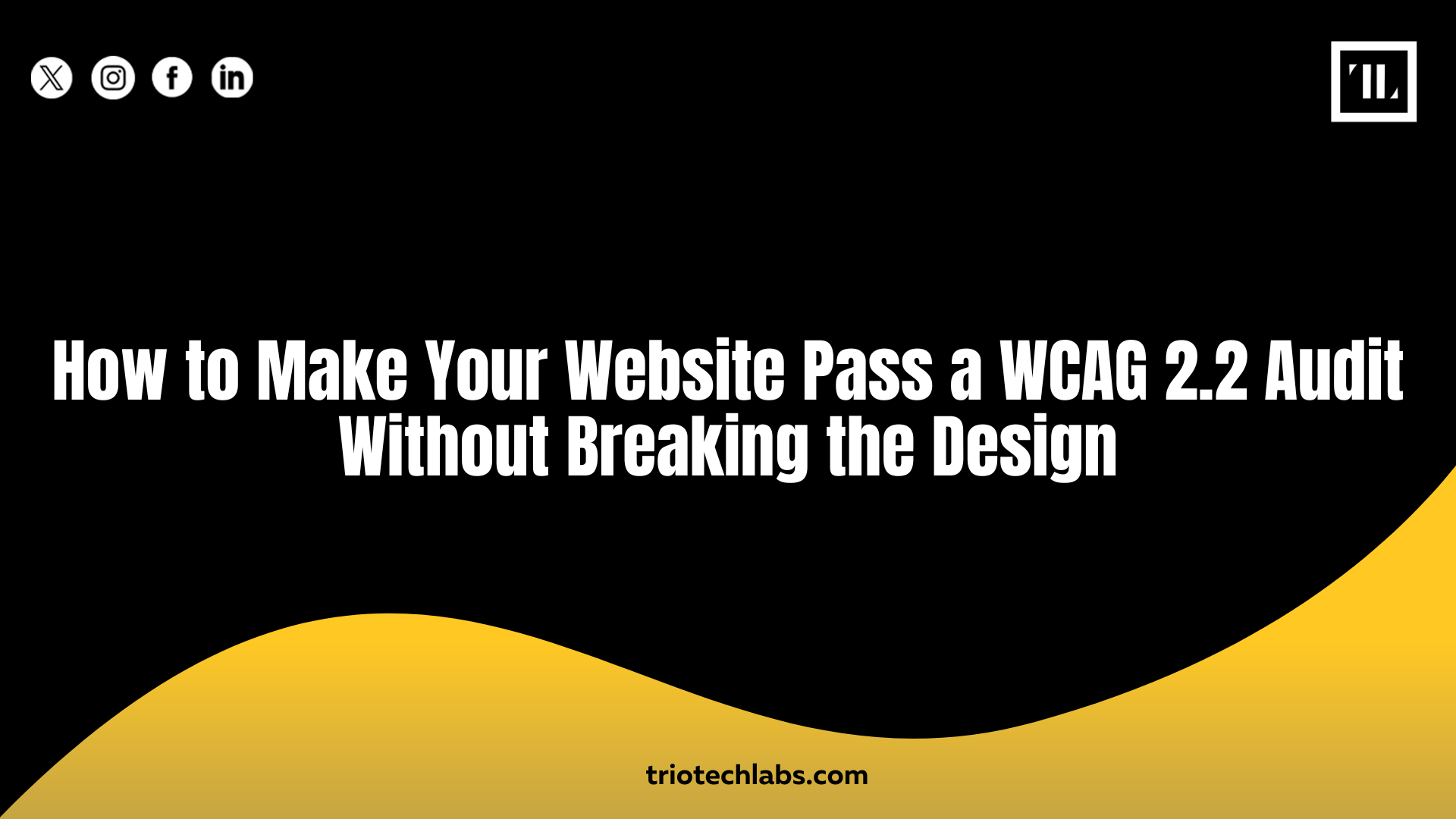
Accessibility is no longer optional. If your website doesn’t meet the latest WCAG 2.2 success criteria, you’re risking non-compliance and excluding users, hurting your SEO, and potentially opening yourself up to legal trouble. But there’s a challenge: how do you make your website accessible without compromising the visual design your brand depends on?
The truth is, passing a WCAG 2.2 audit doesn’t mean stripping down your site. It means rethinking your design with inclusion in mind, from color contrast and keyboard navigation to semantic HTML and screen reader compatibility. With thoughtful implementation, you can build a website that’s accessible to everyone while still looking polished, modern, and on-brand.
Step-by-Step Guide to Passing a WCAG 2.2 Audit Without Compromising Your Design
WCAG 2.2 brings in several new success criteria that catch many modern websites off guard. But with a structured plan, you can maintain your brand look while staying compliant.
Step 1: Understand What WCAG 2.2 Requires Beyond 2.1
New in WCAG 2.2 are requirements like:
- Focus Appearance: Your focus indicator must be clearly visible and meet size/contrast rules.
- Target Size (Minimum): Touch targets like buttons must be at least 24×24 pixels.
- Dragging Alternatives: Users must be able to complete tasks without dragging.
Aim for Level AA compliance, which is the standard most legal guidelines, including ADA compliance for websites, are based on.
Step 2: Audit Your Current Design for Accessibility Gaps
Before fixing anything, identify the gaps.
- Use automated tools: WAVE, Axe, and Lighthouse quickly flag common issues.
- Manually review the site: Try navigating with only a keyboard and screen reader.
- Focus on WCAG success criteria: Look at how elements behave across multiple devices and input types.
This helps uncover issues like missing alt text, improper tab order, and poor ARIA implementation.
Step 3: Improve Visual Contrast Without Losing Aesthetic Appeal
Designing for accessibility doesn’t mean using boring colors.
- Use accessible palettes: Tools like Stark or Adobe Contrast Checker help match brand colors to accessibility needs.
- Meet contrast ratio minimums: Text must contrast at least 4.5:1 against backgrounds.
- Tweak overlays and gradients: These often hide text or icons, especially for users with vision impairments.
Step 4: Ensure All Interactions Are Keyboard Accessible
A beautiful website that doesn’t work with a keyboard fails accessibility.
- Test the tab order: It should follow a logical progression, not skip sections.
- Avoid traps: Users should never get stuck in a modal or dropdown.
- Add visible focus indicators: Subtle but visible outlines or underlines help users know where they are.
Step 5: Use Semantic HTML and Proper ARIA Roles
Don’t rely solely on divs and spans for structure.
- Use semantic HTML: <header>, <nav>, <main>, <footer>, and heading tags communicate structure clearly.
- Add ARIA roles where needed: Only to enhance functionality, not replace native HTML.
- Label regions and elements: Helps screen readers identify page layout and navigation.
Step 6: Design Forms and Interactive Components Accessibly
Forms are high-friction areas for users with disabilities.
- Label all inputs: Use <label for=”input-id”>, not just placeholder text.
- Provide instructions and error states: Use clear, descriptive text.
- Add confirmation messages: Let users know when their action succeeded.
This improves both usability and screen reader compatibility.
Step 7: Test Responsiveness Without Hiding Accessibility Features
Don’t let mobile optimization ruin your accessibility work.
- Use media queries wisely: Ensure they don’t hide alt text, tab stops, or interactive elements.
- Avoid inaccessible UI patterns: Modals, accordions, or carousels must be fully navigable.
- Preserve focus: Keep focus indicators and keyboard behavior consistent across screen sizes.
Common Design Mistakes That Violate WCAG 2.2
Even visually appealing sites often make accessibility missteps. Watch out for:
- Tiny clickable areas: Links or buttons smaller than 24x24px
- Animations with no controls: No pause/skip button on moving content
- Invisible focus styles: Removing outlines without offering a clear alternative
- Placeholder-only instructions: No visible label means screen readers miss it
- Icons with no alt text: Decorative elements must be marked appropriately
How to Maintain a Visually Polished Yet Accessible Design
Accessibility doesn’t have to dull your UI. You can create beautiful, usable designs if you start with the right system.
- Design accessibility-first: Bake it into your design system, not as an afterthought
- Use clean spacing and layout: Prioritize readability and scannability
- Choose accessible UI frameworks: Some libraries are better built for accessibility out of the box
- Respect user preferences: Add “reduced motion” settings to animations
- Test with real users and tools: Don’t rely solely on checklists—include lived experience
Conclusion
Accessibility and aesthetics are both part of smart, user-first design. If you’re wondering how to make your website pass a WCAG 2.2 audit without diluting your brand identity, the key is planning, testing, and implementing the right structural choices from the start.
If you’re building or redesigning a site and want it to be compliant, fast, and visually strong, TRIOTECH LABS offers full-service support in web development, CRM integrations, and social media management to help your entire digital presence stay accessible and high-performing.
