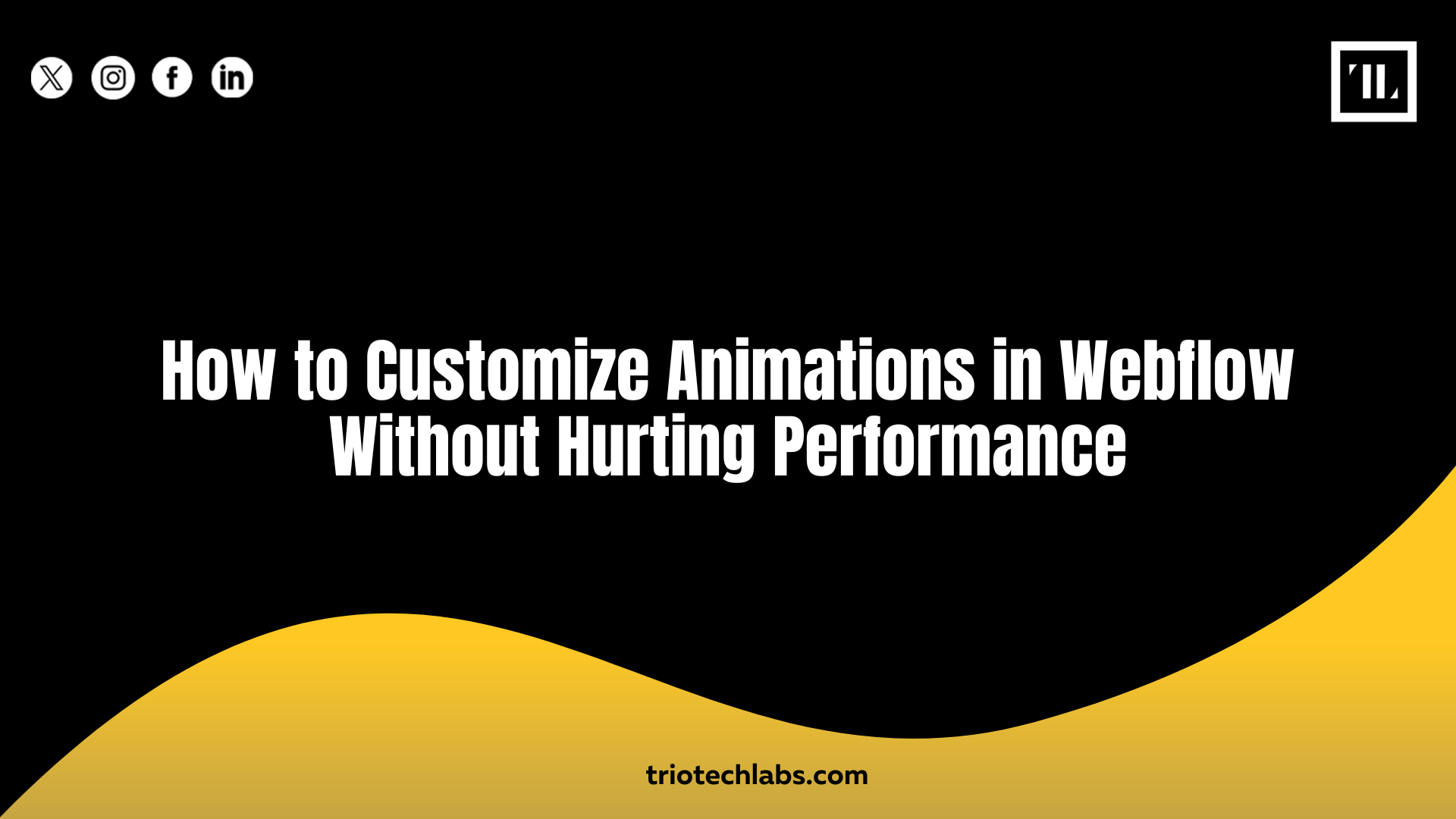
Animations can transform a static website into an engaging digital experience. But when executed poorly, they can slow your site down and frustrate users.
If you’re working in Webflow, the balance between engaging motion and optimal performance is entirely achievable, as long as you follow the right principles.
This guide walks through how to build custom animations in Webflow without hurting performance.
Understand the Risks: Why Animations Can Affect Performance
Webflow offers creative freedom, allowing users to add animations and interactions with ease. But with that freedom comes risk. Without performance-conscious design, even a few poorly optimized animations can lead to sluggish page loads and choppy interactions.
Common Performance Bottlenecks:
- Excessive Use of Lottie Files: While lightweight, Lottie files still consume resources, especially when overused or poorly compressed.
- Unoptimized Scroll Triggers: Continuous scroll-based triggers fire multiple times per second, which can overwhelm the browser.
- Heavy DOM Structures: Animating large groups of elements simultaneously stresses the browser rendering process.
Animations should enhance, not overwhelm. A strategic approach makes all the difference.
Adopt a Performance-First Animation Strategy
Before adding animations, define their purpose. Are they guiding user interaction? Drawing attention? Reinforcing hierarchy?
Build with intention. Every animation should serve a role — not just add flair.
Strategic Planning Tips:
- Use Animations for Functionality: Enhance usability, guide users, and emphasize interactions.
- Apply Global Animation Classes: Reuse animation styles to avoid unnecessary DOM duplication.
- Test from the Start: Use Chrome DevTools to monitor CPU/GPU impact while building animations.
Avoid feature overload. Start lean and iterate where needed.
Best Practices for High-Performance Webflow Animations
1. Limit Simultaneous Animations
Avoid triggering multiple element animations at the same time. Instead, stagger motion and prioritize visible areas of the viewport.
Implementation Tips:
- Use delay settings to sequence animations naturally
- Focus motion on key content, not background noise
- Keep off-screen elements static
2. Optimize Lottie File Usage
Lottie animations are vector-based and scalable, but still need optimization.
Optimization Methods:
- Export compressed JSON files from After Effects
- Avoid looping unless necessary
- Limit usage to critical design elements
3. Stick to GPU-Friendly CSS Properties
Some properties animate smoothly; others cause reflows and jank.
Use:
- transform
- opacity
Avoid:
- top, left, width, height, box-shadow
Animations on layout properties require browser recalculations, slowing everything down.
4. Refine Scroll Interactions
Webflow scroll-based triggers aren’t throttled by default. Overuse can significantly degrade performance.
Performance Tips:
- Minimize scroll-triggered animations
- Use viewport or section-based triggers instead of continuous scroll effects
- Limit animation scope to specific interactions
Effective Animation Ideas That Maintain Speed
Animations don’t need to be elaborate to be effective. Focus on subtle, clean effects that support UX without taxing resources.
Recommended Lightweight Animations:
- Fade In on Scroll: Combine with minor vertical movement for smooth entry
- Button Hover Effects: Subtle scale, shadow, or color shifts
- Entrance Animations: Limit durations to under 500ms
- Microinteractions: Include toggles, form field highlights, or icon changes
These elevate your site without affecting Webflow performance optimization.
Performance Testing Tools for Animation Impact
Avoid guesswork. Use performance tools to validate how animations affect load time and responsiveness.
Trusted Tools:
- Chrome DevTools Performance Panel: Identify layout shifts, scripting loads, and animation impact
- WebPageTest.org: Review rendering metrics and file delivery speed
- Google Lighthouse: Generate structured reports on animation and interactivity
Real performance insights come from real tests, not assumptions.
Don’t Overlook Mobile Animation Behavior
Animations that perform well on desktop can fail on mobile, with delayed interactions, skipped frames, or excessive load.
Mobile Optimization Checklist:
- Reduce or disable animations on mobile breakpoints
- Test on actual mobile devices (not just browser resize)
- Optimize file delivery for low-bandwidth scenarios
Webflow allows breakpoint-specific animation settings. Use them to fine-tune experiences per device.
Conclusion
Webflow makes it easy to add animation. But speed and smoothness don’t happen by default. With a smart, focused approach, you can create custom animations in Webflow that are visually polished and performance-conscious.
If you’re building a Webflow site and want support combining UX design with technical performance, TRIOTECH LABS offers professional web development, digital marketing, and CRM solutions tailored to modern business needs.
