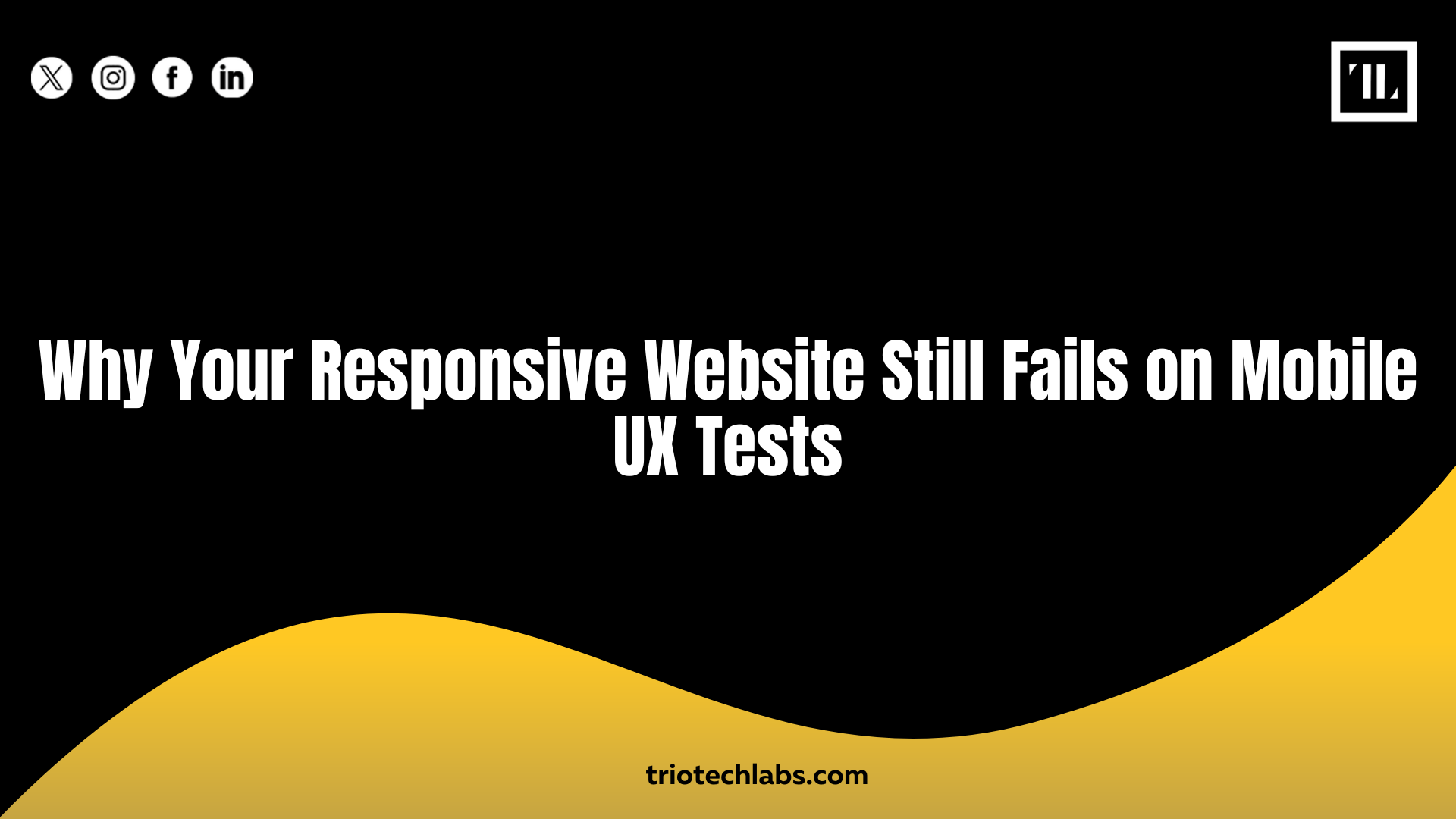
Most modern websites are built using responsive design principles. So why do many still perform poorly on mobile UX tests? You’ve checked every box: flexible grids, fluid images, and breakpoints. Yet your Lighthouse scores dip, bounce rates climb, and users abandon key pages on mobile.
That’s because being technically responsive doesn’t mean your website is usable on mobile. A responsive layout only solves part of the puzzle. To truly pass mobile UX tests and retain users, your site must also load fast, behave intuitively, and prioritize mobile-first interaction design.
This guide breaks down exactly what causes responsive websites to fail mobile UX tests—and what you can do to fix them.
1. The Viewport Is Set But Not Optimized
Most websites use the viewport meta tag, but many get the syntax wrong or apply fixed widths.
Incorrect settings cause layouts to zoom out too far, clip horizontally, or lock into non-scalable views. This leads to poor readability and awkward scrolling.
Fix: Set the correct meta viewport tag: <meta name=”viewport” content=”width=device-width, initial-scale=1″>. Avoid setting maximum scale or disabling user scaling unless necessary. Always test across multiple devices.
2. Touch Targets Are Too Small or Too Close
Mobile users don’t have a mouse pointer—they tap with thumbs. That makes accuracy and spacing critical.
Buttons or links that are too small, too close together, or not visually distinct can cause accidental clicks, misfires, or user frustration.
Fix: Follow the minimum touch target size recommended by Google: 48×48 CSS pixels. Use padding generously between interactive elements to reduce errors. Also, test tap targets on real devices, not just in emulators.
3. Core Web Vitals Are Failing on Mobile
Just because your layout adapts to screen sizes doesn’t mean it performs well.
Core Web Vitals, such as Cumulative Layout Shift (CLS), First Input Delay (FID), and Largest Contentful Paint (LCP,) often degrade on mobile due to lower device power and network speed.
Fix: Run performance audits using PageSpeed Insights and Lighthouse. Focus on:
- Eliminating unused JavaScript and CSS
- Reducing image sizes (use WebP or AVIF)
- Implementing lazy loading
- Optimizing server response times
4. Fonts and Content Are Not Truly Scalable
If your font sizes are too small or don’t scale well across devices, mobile readability suffers. Fixed-size fonts or poorly spaced content force users to pinch, zoom, or squint—hurting engagement and accessibility.
Fix: Use rem or em units instead of pixels for typography. Maintain a consistent line height (1.4–1.6) and proper spacing between paragraphs and sections. Conduct visual checks at multiple screen widths to maintain hierarchy and legibility.
5. Navigation Doesn’t Translate to Mobile Behavior
Desktop menus don’t always work for mobile. Hamburger menus, multi-level dropdowns, or sticky navbars often break or obscure important content.
Navigation that’s confusing or clunky on mobile can frustrate users and cause drop-offs.
Fix: Use clear, accessible, mobile-friendly menus. Collapse nav elements where necessary, but preserve visibility of core actions. Ensure buttons are easy to tap, menus are easy to close, and hierarchy remains logical.
6. You’re Stacking Content, Not Redesigning for Mobile
Responsive design often stacks desktop layouts vertically without rethinking flow. This leads to long, overwhelming pages or UI elements that feel out of place.
A checkout form that works well on a desktop might feel like a never-ending scroll on mobile.
Fix: Reimagine content hierarchy for mobile-first usage. Group related items, break complex flows into steps, and prioritize critical information above the fold.
7. You’re Only Testing in Chrome DevTools
Many teams rely entirely on browser emulators for mobile testing. But emulators don’t capture real-world usage issues like keyboard overlap, gesture bugs, or OS-level conflicts.
Fix: Test on actual devices—phones, tablets, different operating systems. Use tools like BrowserStack or engage real users in feedback testing. Emulators should be a starting point, not your only QA layer.
8. Accessibility Is Still an Afterthought
Just because content fits doesn’t mean it’s accessible. Color contrast, screen reader compatibility, focus management, and form labeling often break on mobile.
Failing accessibility checks can create UX gaps for users with impairments or situational limitations.
Fix: Use semantic HTML, label all interactive elements, and ensure sufficient contrast. Test with accessibility tools like Axe, and validate with screen readers or voice navigation.
Conclusion
A responsive layout doesn’t guarantee a good mobile experience. True mobile UX comes from prioritizing real-world use—how users scroll, tap, and interact on the go.
You can fix mobile UX issues by correcting the underlying flaws that impact accessibility, touch interactions, and performance. That means adjusting layout spacing, reworking navigation for thumbs, optimizing fonts and content flow for readability, and testing everything on real devices—not just in emulators.
At TRIOTECH LABS, we specialize in mobile-first UX design, audits, and optimization. Whether you’re building new or improving existing experiences, we help ensure your responsive site actually delivers on mobile.
Need to pass your next UX test and convert more mobile users?
