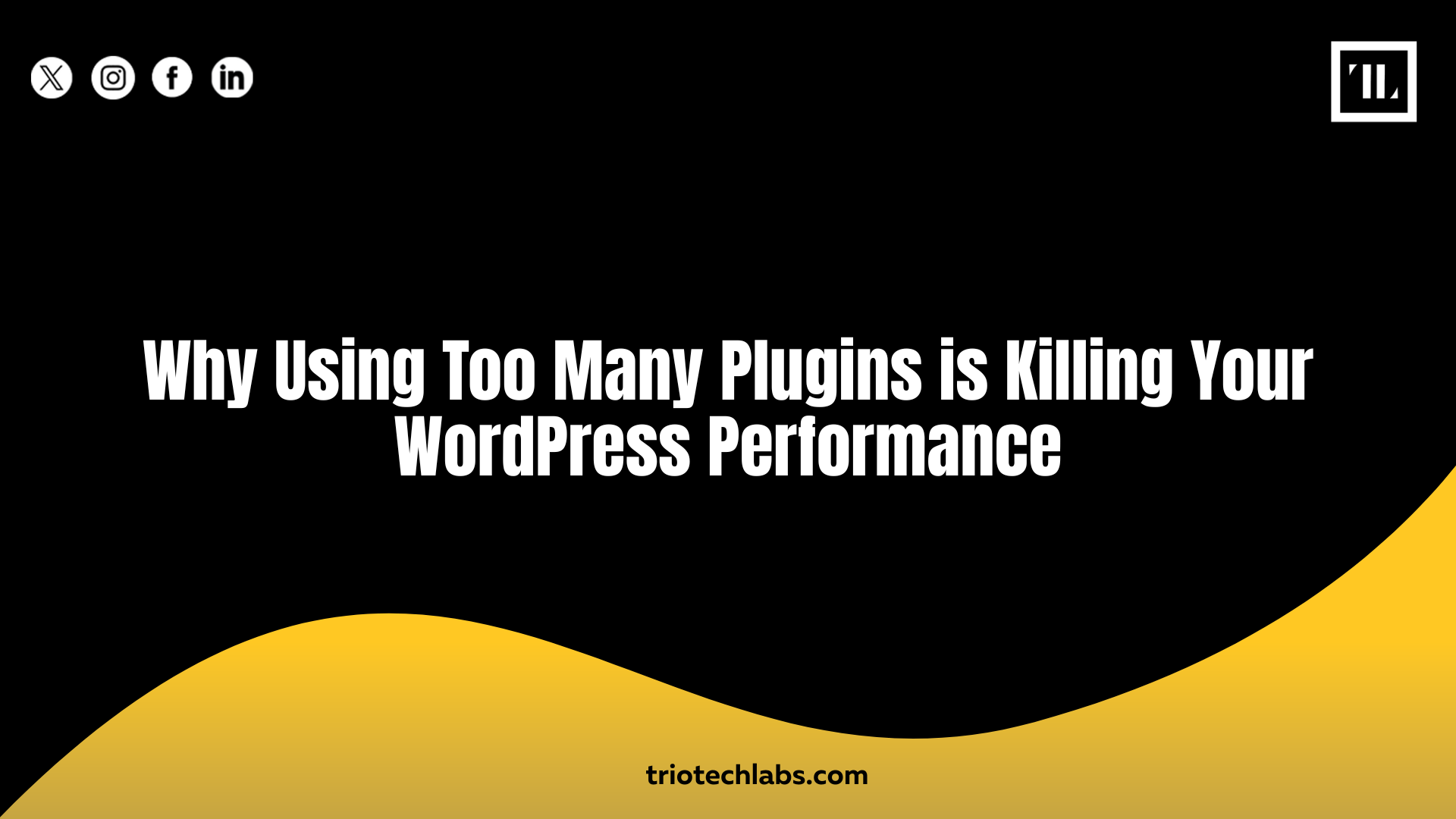
WordPress plugins are essential for adding functionality to your website, but installing too many can do more harm than good. While plugins enhance features, excessive usage can lead to slow load times, security vulnerabilities, and compatibility conflicts, ultimately hurting your website’s performance and user experience.
In this blog, we’ll explore why plugin overload is a problem, how it affects your site, and what you can do to optimize your WordPress setup.
How Plugins Affect WordPress Performance
Every plugin you install adds extra code to your website, increasing the number of HTTP requests, database queries, and resource consumption. While a few well-coded plugins won’t cause issues, excessive or poorly optimized plugins can significantly slow down your site.
1. Increased Load Times
Each plugin requires additional processing, which can lead to longer page load times. Studies show that 40% of users abandon a site if it takes more than three seconds to load, making speed optimization crucial.
2. Higher Server Resource Usage
Plugins consume CPU, RAM, and bandwidth, especially those running background tasks like analytics, security scans, or live chat features. Too many active plugins can overwhelm your hosting server, leading to crashes or downtime.
3. Compatibility Issues
Not all plugins are designed to work together. Conflicts between plugins or between plugins and your theme can cause errors, broken functionality, or even site-wide crashes.
4. Security Vulnerabilities
Each plugin introduces potential security risks. Outdated or poorly coded plugins can become entry points for hackers, leading to data breaches or malware infections.
Signs Your WordPress Site Has Too Many Plugins
If your website is experiencing any of the following issues, excessive plugins might be the culprit:
- Slow page load times: If your site takes longer than a few seconds to load, plugins could be the cause.
- Frequent errors or crashes: Plugin conflicts often result in broken pages or dashboard issues.
- High resource usage: If your hosting provider flags excessive CPU or RAM usage, plugins may be the problem.
- Security warnings: Vulnerable plugins can expose your site to cyber threats.
How to Optimize Your WordPress Plugin Usage
Reducing plugin overload doesn’t mean eliminating all plugins—it’s about choosing the right ones and managing them effectively.
1. Limit Plugin Quantity
While there’s no magic number, quality matters more than quantity. Stick to essential plugins that serve a clear purpose.
2. Choose Well-Coded Plugins
Opt for plugins that are regularly updated, have positive reviews, and are developed by reputable authors. Poorly coded plugins can introduce performance issues and security risks.
3. Update Plugins Regularly
Outdated plugins can cause compatibility issues and security vulnerabilities. Keep all plugins updated to ensure smooth operation.
4. Test Before Installing New Plugins
Before adding a new plugin, test it on a staging site to evaluate its impact on performance and functionality.
5. Use Multi-Function Plugins
Instead of installing multiple plugins for different tasks, consider all-in-one solutions that combine features efficiently.
Conclusion
While plugins are essential for WordPress functionality, too many can slow down your site, create security risks, and cause compatibility issues. By carefully selecting and managing plugins, you can maintain a fast, secure, and efficient website.
If your business needs expert WordPress optimization, CRM solutions, or digital marketing strategies, consider TRIOTECH LABS! We offer comprehensive web development services to enhance your site’s performance.
