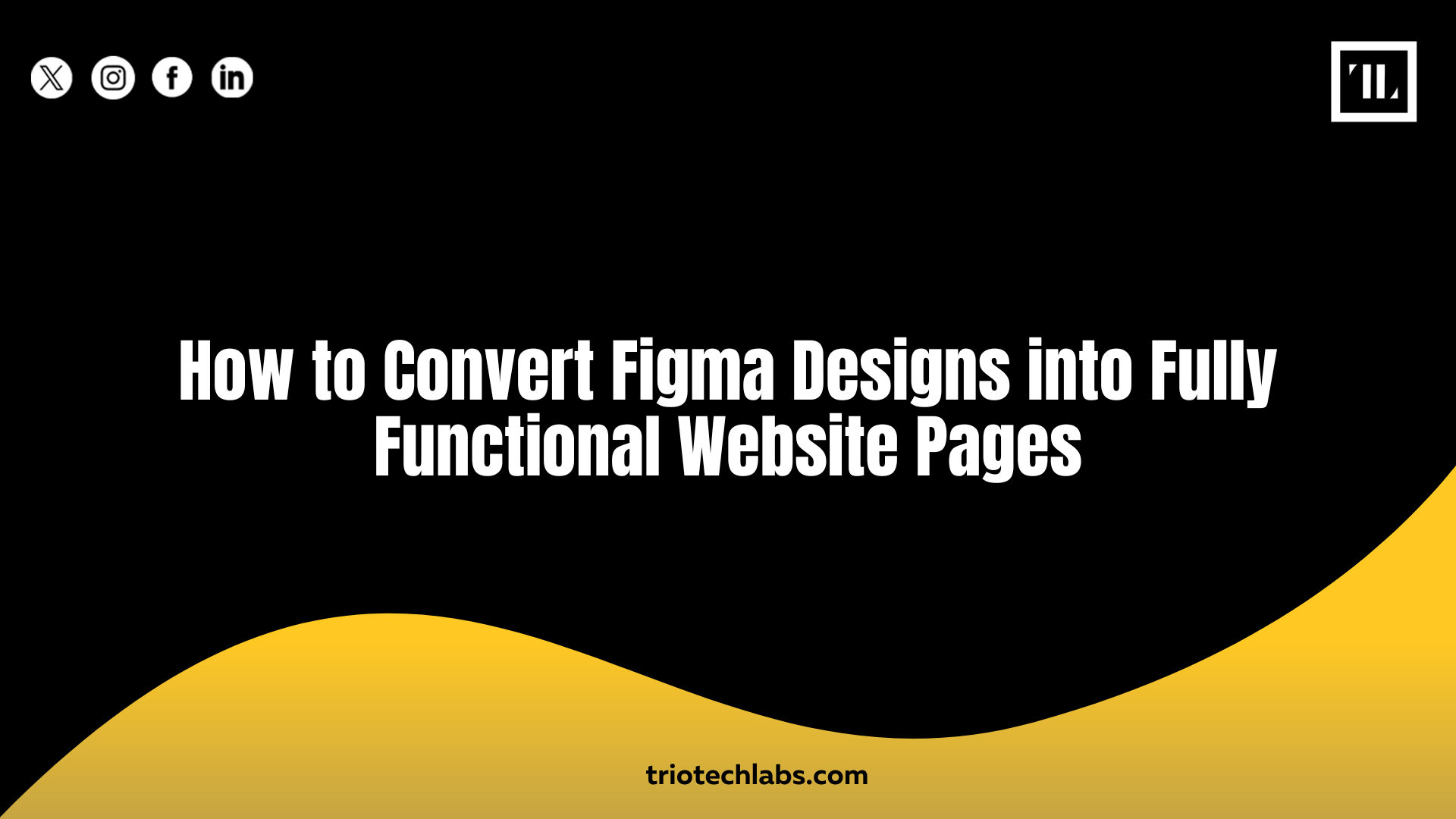
Great designs stuck in Figma won’t launch your website. To turn them into real, high-performing pages, you need a clear process: start by preparing files for developer handoff, extract design assets cleanly, pick the right front-end stack, and build layouts using grids. Then, apply design tokens, integrate interactions, and test for responsiveness. Finally, optimize for performance and search visibility. That’s how to convert Figma designs into website pages that are both stunning and functional.
If you’re serious about creating developer-ready UIs, this blog shows you the full Figma to website workflow, whether you’re a designer, a dev, or somewhere in between.
Step-by-Step Guide to Converting Figma Designs into a Website
Turning mockups into real code is more than copying styles. Here’s how to get it right from the start.
Step 1: Review and Organize Figma Files for Handoff
Start with a structured design file. Use consistent layer names, group related elements, and lock finalized sections. This avoids confusion and ensures developers understand the layout hierarchy.
Mark global components like headers and buttons clearly. Use Figma pages or frames to separate design versions or responsive states.
Step 2: Extract Design Specs and Assets
Click into Figma’s Inspect tab to grab properties like dimensions, spacing, font styles, and colors. Export SVGs, PNGs, and icons at multiple resolutions. Make sure images are optimized and named logically.
Provide a design reference sheet including typography scale, spacing system, and reusable icons for consistency.
Step 3: Choose Your Front-End Tech Stack (HTML, CSS, JS, React, etc.)
Decide how the design will come to life in code. Use standard HTML and CSS for static sites. Add JS or frameworks like React, Vue, or Svelte for dynamic pages.
| Tech Stack | Best Use Case |
| HTML/CSS/JS | Simple static or brochure websites |
| React or Vue | Dynamic, component-based UIs |
| Tailwind CSS | Rapid styling with utility-first classes |
| Bootstrap | Pre-styled UI components and grids |
Match the stack to the project’s complexity and performance goals.
Step 4: Build the Layout Structure with Responsive Grids
Use CSS Grid or Flexbox to recreate the layout. Follow the same container widths, margins, and spacing values shown in Figma.
Start mobile-first. Add media queries to scale layouts at breakpoints seen in the design mockups.
Step 5: Apply Styles Based on Figma Design Tokens
Design tokens keep styling consistent. Translate Figma variables into CSS custom properties or Sass variables.
Examples:
- Primary button background: –btn-primary-bg: #0055FF;
- Heading font: –font-heading: ‘Inter Bold’;
- Border radius: –radius-base: 8px;
These map visual rules directly into code for easier maintenance.
Step 6: Add Interactivity and Dynamic Components
Use JavaScript or framework logic to add navigation menus, tabs, sliders, and form validation. Make sure behavior matches the prototype.
Use modular components for buttons, cards, and forms. Frameworks like React or Vue make reusability simple.
Step 7: Test Across Devices and Browsers
Open your build in Chrome, Safari, Firefox, and mobile simulators. Resize the viewport manually or use browser dev tools to test breakpoints.
Watch for layout shifts, hidden content, or broken components. Fix anything that breaks under different screen widths or user flows.
Step 8: Optimize for Performance and SEO
Compress images, minify CSS/JS, and lazy-load content where possible. Use semantic HTML tags like <main>, <header>, and <article> for better SEO.
Add meta titles, descriptions, and alt attributes. Structure content with a proper heading hierarchy to help search engines understand the page.
Common Challenges When Translating Figma to Code
Designs often look clean in Figma but create headaches in dev. Here are common pitfalls to avoid:
- Inconsistent Layer Naming or Missing Assets: Makes inspection slower and increases dev errors.
- Poor Component Reusability in the Design: Leads to redundant code and harder maintenance.
- Lack of Mobile Responsiveness in the Figma File: Forces guesswork during breakpoints.
- Misalignment Between Design and Available Code Frameworks: Causes visual compromises.
- Gaps in Design-to-Developer Communication: Slow down handoff and lead to misinterpretations.
How to Ensure Pixel-Perfect and Functional Implementation
Even the cleanest code won’t matter if it doesn’t match the design. The fix? Pixel-perfect implementation that bridges this gap by paying close attention to spacing, typography, and consistent logic between design and development.
Easy Steps to Check Design Accuracy Before Launch:
- Use Figma’s Code Inspect Panel To Copy Exact Padding, Margins, And Colors
- Follow A Shared Design System Or Style Guide To Maintain Uniformity
- Set Up Live Design-To-Code Sync Tools Like Zeplin Or Figma Dev Mode
- Validate Typography, Spacing, And Layout Against Original Specs
- Involve QA Early To Spot Rendering Bugs Or Alignment Issues
Conclusion
Converting Figma into a live website is scalable, responsive, and future-ready when done right. A defined handoff process paired with developer-aligned design structure leads to faster builds and fewer revisions.
You can start by organizing your Figma files clearly, then extract specs and assets, choose the right tech stack, and build with responsive grids. Apply styles through tokens, add dynamic behaviors, and test across browsers and screen sizes. Finally, optimize the codebase for performance and SEO to ensure the design delivers results.
At TRIOTECH LABS, we build robust, responsive, and pixel-accurate websites that reflect your original vision. With an expert team fluent in both design logic and front-end architecture, we help you streamline the entire Figma to website workflow, making launch-ready builds faster and more reliable.
