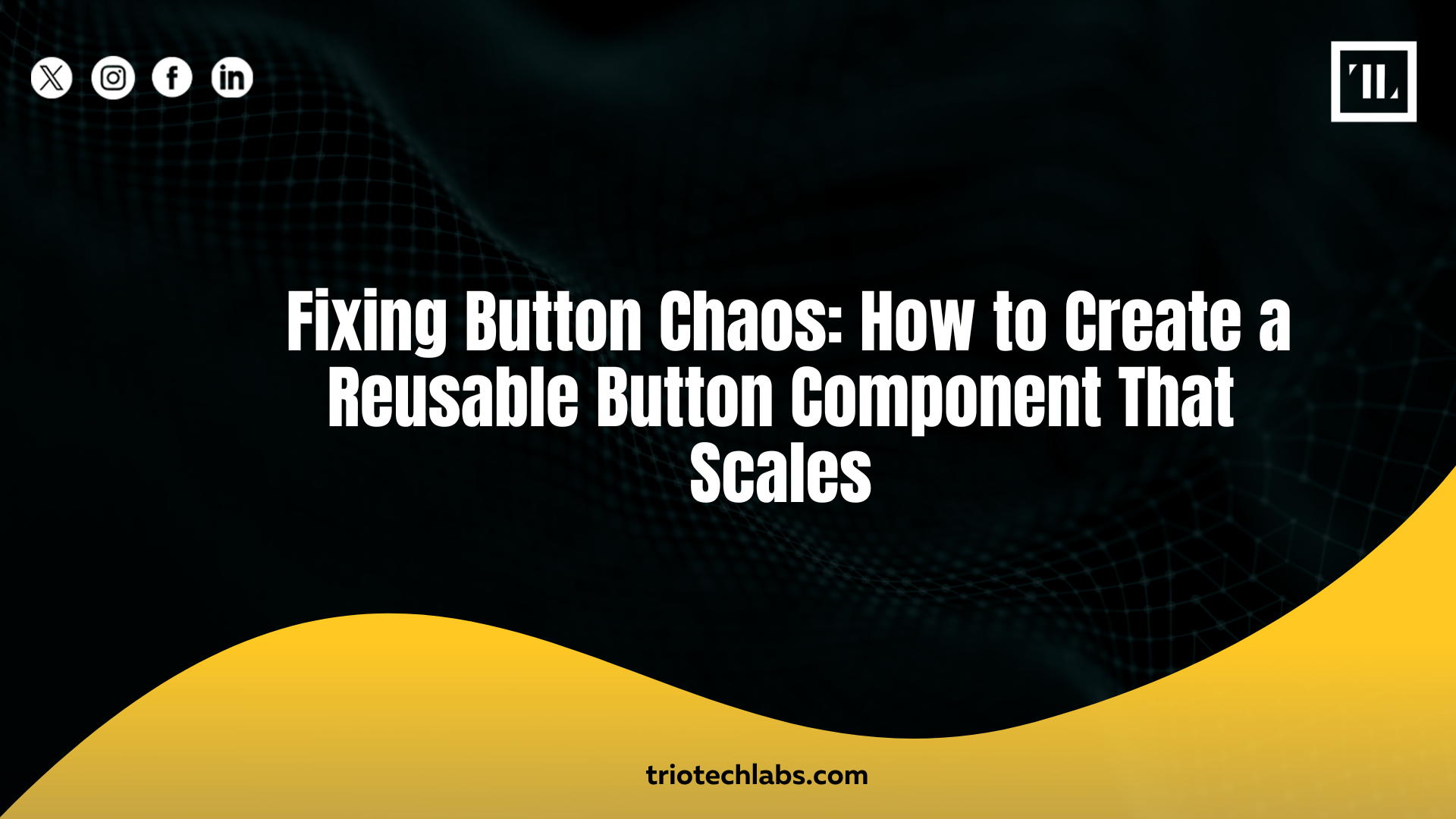
Struggling with inconsistent buttons across your website or product UI?
If your design system has dozens of slightly different buttons in color, size, padding, and interaction, you’re not alone. Inconsistent button usage leads to messy code, slower development, and a poor user experience.
The good news? You can eliminate the chaos by creating a reusable, scalable button component. In this blog, we’ll walk you through how to do that using design and dev best practices, so your UI feels polished, predictable, and fast to maintain, across any team size.
Why Button Inconsistency Happens in the First Place
Design systems often start small. Maybe you added a primary button, a secondary version, and a ghost style. Then came new pages, new developers, urgent use cases, and before you know it, you’ve got 10+ mismatched buttons.
Reasons for Button Inconsistency:
- Lack of a unified component strategy from the start
- Design-developer handoff gaps (different spacing, colors, states)
- Ad-hoc styling to meet short-term needs
- No central token or theme control for colors and spacing
This issue isn’t just visual. It leads to bloated codebases, confused developers, and friction across teams.
Step 1: Audit Existing Buttons
Before fixing anything, you need visibility.
What to do:
- Go through your design files and product UI
- List every button type you find: primary, secondary, text-only, icon + text, disabled states, loading, etc.
- Document variations in padding, font, border radius, color, icon usage
Tip: Use Figma’s “Selection Colors” and “Instance Finder” to help spot mismatched button components.
Step 2: Define a Button Architecture That Can Scale
A scalable button component must account for the full range of variations your product needs, without duplicating effort.
Your Button System Should Handle:
- Type: Primary, secondary, ghost, link
- Size: Small, medium, large
- State: Default, hover, active, disabled, loading
- Icon Placement: Start icon, end icon, no icon
Each of these can be controlled via props (in dev) and variants (in Figma). The goal is one core button component, with logical modifiers.
Step 3: Build the Component in Figma Using Variants
Variants are your best friend when creating scalable UI in Figma.
Here’s How to Do It:
- Create one master Button component frame
- Add type, size, and state as variant properties
- Group all variations in a single component set
- Add Auto Layout for flexible content (especially with icons or dynamic text)
- Use consistent spacing and design tokens (if available)
This makes it easy for designers to drag and drop the right button version, with zero overrides.
Step 4: Code the Button Component with Configurable Props
Your dev team should mirror the logic used in design. Use props for variation — don’t hard-code 6 different button files.
Developer Best Practices:
- Use a single Button component with type, size, and state props
- Use tailwind or token-based styles to avoid duplication
- Support icons via startIcon or endIcon props
- Handle loading and disabled states with semantic class names
This makes the codebase cleaner and more maintainable, especially as the app grows.
Step 5: Standardize Usage Across the App
It’s not enough to build the component, you need to make it the standard.
Enforce Usage by:
- Adding it to your shared design system library
- Documenting its usage clearly for devs and designers
- Refactoring old buttons gradually
- Creating Storybook stories (for devs) and Figma instructions (for designers)
Step 6: Add Accessibility and Motion
A great button is accessible and responsive to interaction.
Include the Following:
- Use aria-label where necessary (especially for icon-only buttons)
- Make keyboard interaction predictable (focus rings, tab order)
- Add hover, focus, and click animations (e.g., subtle scale or shadow transitions)
- Respect contrast ratios for all button styles
These small details elevate your button from functional to polished.
Conclusion:
Your buttons set the tone for your entire UI. When they’re inconsistent, your product feels untrustworthy. When they’re unified and thoughtfully built, everything just works — faster design, better code, smoother collaboration.
Creating a reusable button component isn’t just a dev task or a design job. It’s a foundational step toward systemized, scalable digital products.
If you’re struggling with UI consistency, TRIOTECH LABS can help you build clean, component-driven systems that grow with your product and your team.
